- raspi PilotPi with Ubuntu Server
- Developer Quick Start
required-hardware
- Develop/staging servers (monolithic)
- Production servers as determined in the hardware specs
- Endpoint raspi servers for drone sensors
- Cloud computing resources
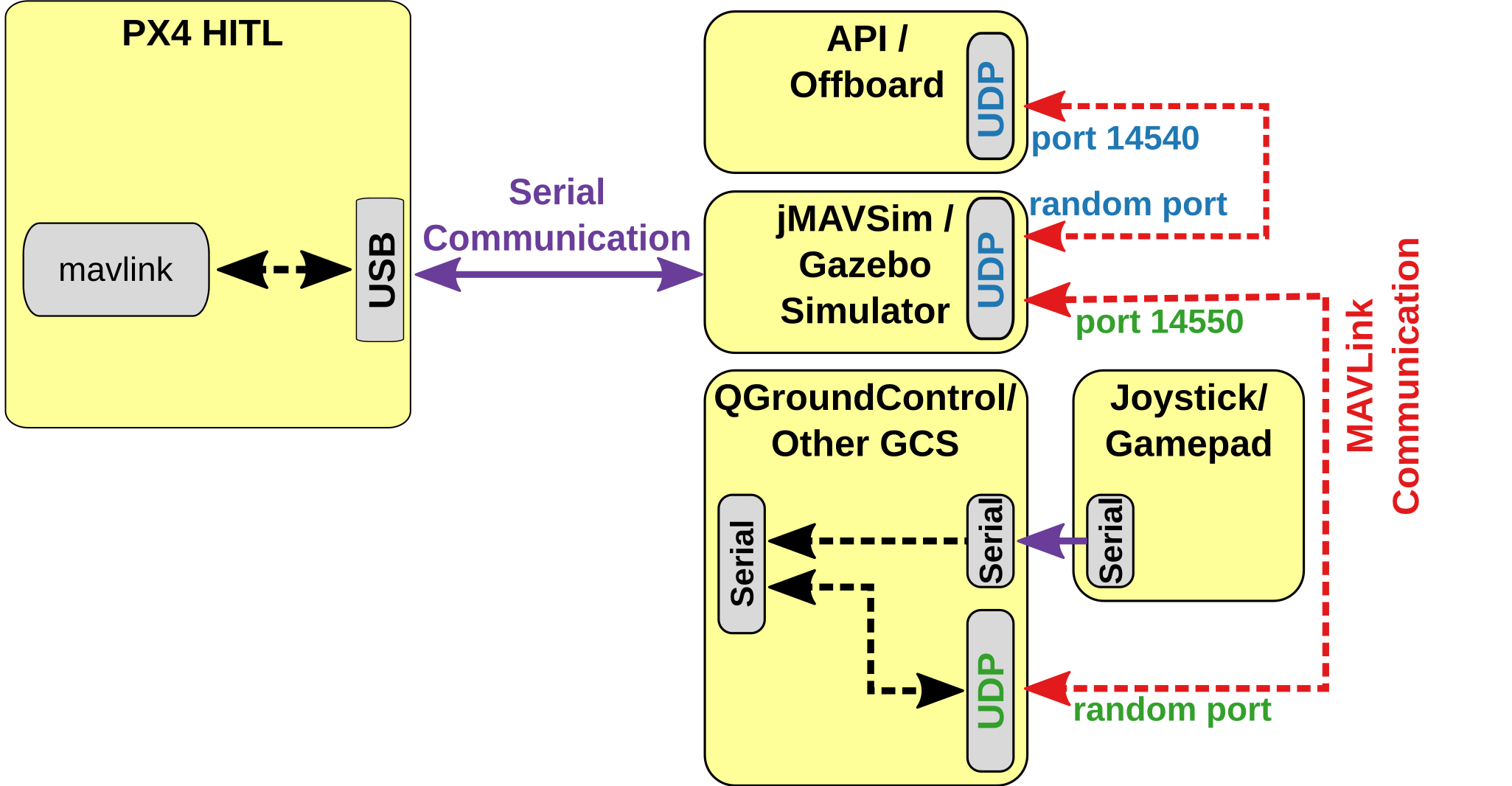
myyonah This following lists the key hardware required to operate myyonah’s ROS Packages
- RUT955
- SIM Card
- Rockblock 9603
- Beaglebone Black Industrial
- Cube Black
- Wiz Serial to Ethernet
- Button & Buzzer
- Laptop installation Follow instructions here
two raspi servers to control drone sensors
raspi PilotPi with Ubuntu Server
Ubuntu Server on RPi 4B consumes a lot of current and generates a lot of heat. Design for better heat dissipation and high power consumption when using this hardware. :::
Developer Quick Start
OS Image
Both armhf and arm64 arch are supported.
armhf
- Ubuntu Server 18.04.5 for RPi2
- Ubuntu Server 18.04.5 for RPi3
- Ubuntu Server 18.04.5 for RPi4
- Ubuntu Server 20.04.1 for RPi 2/3/4
arm64
Latest OS
Please refer to official cdimage page for any new updates.
First boot
When setting up RaPi’s WiFi for the first time we recommended using a wired Ethernet connection between your home router and RPi, and a monitor and keyboard.
Before booting
Mount the SD card onto your computer and modify the network settings. Please follow the official instruction here.
Now plug the SD card onto your Pi and boot for the first time. Make sure you have shell access to the RPi - either SSH connection over wired Ethernet, or direct accessing with keyboard and monitor.
WiFi region
First install required package:
sudo apt-get install crda
Edit the file /etc/default/crda to change the correct WiFi region. Reference List
sudo nano /etc/default/crda
Then your Pi will able to join your WiFi network after reboot.
Hostname and mDNS
Let’s set up hostname at first.
sudo nano /etc/hostname
Change the hostname to whatever you like. Then install the package required by mDNS:
sudo apt-get update
sudo apt-get install avahi-daemon
Perform a reboot.
sudo reboot
Regain the accessibility through WiFi connection after the above operation.
ssh ubuntu@pi_hostname.local
Password-less Auth (Optional)
You may want to setup passwordless auth as well.
Setting up OS
config.txt
The corresponding file in Ubuntu is /boot/firmware/usercfg.txt.
sudo nano /boot/firmware/usercfg.txt
Replace the file with:
# enable sc16is752 overlay
dtoverlay=sc16is752-spi1
# enable I2C-1 and set the frequency to 400KHz
dtparam=i2c_arm=on,i2c_arm_baudrate=400000
# enable spidev0.0
dtparam=spi=on
# enable RC input
enable_uart=1
# enable I2C-0
dtparam=i2c_vc=on
# switch Bluetooth to miniuart
dtoverlay=miniuart-bt
cmdline.txt
On Ubuntu Server 20.04:
sudo nano /boot/firmware/cmdline.txt
On Ubuntu Server 18.04 or earlier, nobtcmd.txt and btcmd.txt should both be modified.
sudo nano /boot/firmware/nobtcmd.txt
Find console=/dev/ttyAMA0,115200 and remove that part to disable the login shell on serial interface.
Append isolcpus=2 after the last word.
The whole file will then look like:
net.ifnames=0 dwc_otg.lpm_enable=0 console=tty1 root=LABEL=writable rootfstype=ext4 elevator=deadline rootwait fixrtc isolcpus=2
The above line tells the Linux kernel do not schedule any process on CPU core 2. We will manually run PX4 onto that core later.
Reboot and SSH onto your Pi.
Check UART interface:
ls /dev/tty*
There should be /dev/ttyAMA0, /dev/ttySC0 and /dev/ttySC1.
Check I2C interface:
ls /dev/i2c*
There should be /dev/i2c-0 and /dev/i2c-1
Check SPI interface:
ls /dev/spidev*
There should be /dev/spidev0.0.
rc.local
In this section we will configure the auto-start script in rc.local. Note that we need to create this file, as it is not present on a fresh Ubuntu OS.
sudo nano /etc/rc.local
Append the content below to the file:
#!/bin/sh
echo "25" > /sys/class/gpio/export
echo "in" > /sys/class/gpio/gpio25/direction
if [ $(cat /sys/class/gpio/gpio25/value) -eq 1 ] ; then
echo "Launching PX4"
cd /home/ubuntu/px4 ; nohup taskset -c 2 ./bin/px4 -d -s pilotpi_mc.config 2 &> 1 > /home/ubuntu/px4/px4.log &
fi
echo "25" > /sys/class/gpio/unexport
exit 0
Save and exit. Then set the correct permissions:
sudo chmod +x /etc/rc.local
Don’t forget to turn off the switch when it is not needed! :::
CSI camera
Enable CSI camera will stop anything works on I2C-0. :::
sudo nano /boot/firmware/usercfg.txt
Append the following line at the end of file:
start_x=1
Building the code
To get the very latest version onto your computer, enter the following command into a terminal:
git clone https://github.com/PX4/PX4-Autopilot.git --recursive
This is all you need to do just to build the latest code. :::
Set RPi upload target
Set the IP (or hostname) of your RPi using:
export AUTOPILOT_HOST=192.168.X.X
or
export AUTOPILOT_HOST=pi_hostname.local
Additionally, we need to set the username:
export AUTOPILOT_USER=ubuntu
Build for armhf target
Build the executable file:
cd Firmware
make scumaker_pilotpi_default
Then upload it with:
make scumaker_pilotpi_default upload
Alternative build method for armhf (using docker)
If you are compiling for the first time with docker, please refer to the offical docs.
Execute the command in firmware folder:
./Tools/docker_run.sh "export AUTOPILOT_HOST=192.168.X.X; export AUTOPILOT_USER=ubuntu; export NO_NINJA_BUILD=1; make scumaker_pilotpi_default upload"
mDNS is not supported within docker. You must specify the correct IP address every time when uploading. :::
If your IDE doesn’t support ninja build, NO_NINJA_BUILD=1 option will help.
You can compile without uploading too. Just remove upload target.
:::
It is also possible to just compile the code with command:
./Tools/docker_run.sh "make scumaker_pilotpi_default"
Build for arm64 target
This step requires aarch64-linux-gnu tool-chain to be installed.
:::
Build the executable file:
cd PX4-Autopilot
make scumaker_pilotpi_arm64
Then upload it with:
make scumaker_pilotpi_arm64 upload
Alternative build method for arm64 (using docker)
If you are compiling for the first time with docker, please refer to the offical docs.
Execute the command in PX4-Autopilot folder:
./Tools/docker_run.sh "export AUTOPILOT_HOST=192.168.X.X; export AUTOPILOT_USER=ubuntu; export NO_NINJA_BUILD=1; make scumaker_pilotpi_arm64 upload"
mDNS is not supported within docker. You must specify the correct IP address everytime when uploading. :::
If your IDE doesn’t support ninja build, NO_NINJA_BUILD=1 option will help.
You can compile without uploading too - just remove the upload target.
:::
It is also possible to just compile the code with command:
./Tools/docker_run.sh "make scumaker_pilotpi_arm64"
Manually run PX4
Connect over SSH and run it with:
cd px4
sudo taskset -c 2 ./bin/px4 -s pilotpi_mc.config
Now PX4 is started with multi-rotor configuration.
If you encountered the similar problem executing bin/px4 on your Pi as following:
bin/px4: /lib/xxxx/xxxx: version `GLIBC_2.29' not found (required by bin/px4)
Then you should compile with docker instead.
Before proceeding to next step, clear the existing building at first:
rm -rf build/scumaker_pilotpi_*
Then go back to the corresponding chapter above.
Post-configuration
Please refer to the instructions here
The following wiki, pages and posts are tagged with
| Title | Type | Excerpt |
|---|---|---|
| px4 mavlink and qgc integration with 4gremoteoperation | post | Tue, Jan 18, 22, powerful 3d simulation environment for autonomous robots suitable for testing object-avoidance and cv |
| Airlink by skydrone, youtube | post | Friday, airlink for mission flight, LTE connectivity and dl-ready |
| set up with raspi connected to fc | post | Tue, Jan 25, 22, ardupilot documentation |
| drone programming primer for software development | post | Mon, Jan 31, 22, flight stack with firmware middleware and api |
| runcam with fc connection | post | Tue, Feb 15, 22, runcam split 2 with fc |
| my new fixed wing AR Wing Pro, ready for dji HD fpv system | post | Thu, Feb 17, 22, setup guide after opening the package |
| realflight 7 setup and console game | post | Thu, Feb 24, 22, flight simulation with real flight 7 |
| uavmatrix's cast pro docs | post | Tue, Mar 01, 22, another way to integrate devices to gcs |
| firmtech7 of naver cafe raspi drone project | post | Thu, Mar 03, 22, using raspi as fc to control small drone |
| Garupner Polaron ex | post | Sun, Mar 06, 22, polaron 2 channels dc charger |
| svg visualization messages and parameters | post | Mon, Mar 07, 22, organized structure and tree map of px4 messages and parameters |
| lx network, airlink, gcs and data transmission on smart radio, rf mesh and quantum encryption | post | Tue, Apr 26, 22, all about setup and how it operates and managed |
| rflysim tltr | page | |
| drones.md | page | my drones I work with and at my disposal. |
| my 100 supporters | page | my freelancers I work with since 2018. |
| index.md | page | My recent projects are leveraging generative AI across various domains, yielding significant achievements. These encompass Digital Twin, Voice-to-Command, RA... |
| About this site and its author | portfolio | My portofolio site and its mission statement |
| 🔭AIOT projects | page | summary. |
| contents deploy automation | page | Pilot test on the automation prototype. |
| pixhawk apm racing drone | page | summary. |
| Challenger Engineering Project | page | summary. |
| pixhawk tools | page | rFlyeval project details where Matlab Mathwor Simulink were used for complete process of UAV and UAS. |
| Korea drone companies | page | summary. |
| Racing drone, attck drone | page | summary. |
| Django Django Two scoops | page | summary. |
| docker learning curve | page | summary. |
| 🔭 Ground Control Station web-based approach | page | summary. |
| gitlab | page | summary. |
| 🔭lora monitoring app | page | summary. |
| 🔭 MQTT pages | page | summary. |
| My course list | page | my course list from udemy, udacity, NCS and other sources |
| Nextcloud | page | summary. |
| Automation pipeline | page | summary. |
| Pixhawk 4 | page | summary. |
| Pixhawk overview | page | summary. |
| 🔭yuneec realsense obstacle avoidance | page | summary. |
| ROS topic for micro control | page | summary. |
| 🔭 RQt-based gui | page | summary. |
| 🔭sensor detection | page | RealSense with Open3D |
| 🔭Serializer with API | page | summary. |
| Rules of thumb | page | Contact me for any support issues. |
| web-dev ops pages | page | |
| 🔭 Webrtc | page | summary. |
| pixhawk tools advanced | page | rFlyeval project details where Matlab Mathwork Simulink were used for complete process of UAV and UAS. |
| pixhawk tools | page | rFlyeval project details where Matlab Mathwor Simulink were used for complete process of UAV and UAS. |
| Bebop Drone Autonomy: ROS-based Flight Control and Hardware Modifications | post | Deep dive into Parrot Bebop drone modifications and autonomous flight control using ROS. Includes hardware modifications, UART connections, and custom flight... |
{# nothing on index to avoid visible raw text #}